SES, SEO, SEM, Linux and Microcontroller Help, News and Experience sharing Blog
"My PIC Microcontroller Articles are moved to http://picmicrochip.blogspot.com
Friday, August 28, 2009
Howto Change Mysql root Password and Users password
mysqladmin
To setup root password for mysql in first time, use the following command :
$ mysqladmin -u root password NEWPASSWORD
If you want to change existing root password, then use following command
$ mysqladmin -u root -p oldpassword newpassword
For Changing MySQL user password
eg: for changing password for user panayara
$ mysqladmin -u panayara -p oldpassword newpass
New Linux Drivers from Nvidia Released

Nvidia launches two new drivers: one stable and one beta. The stable version is version 185.18.36, and beta version 190.25.
Download Nvidia Driver For Linux ver 185.18.36 from here
Download Nvidia Driver For Linux ver 190.25 from here
Monday, August 24, 2009
Howto Install wammu : Mobile phone Manager for Ubuntu / Debian Linux
Using wammu you can read/edit/delete/copy your contacts, todo, calendar you can read/create/save/send and backup your sms. some type of phone supports file sending, display message including pictures and ringtones playback. Support for backup and import in various formats (vCard, vCalendar, iCalendar, gammu own backup,...) . Export messages to mail (IMAP4, maildir and mailbox storages are supported). Searching for phone, translated into several languages, rated as best on many software servers

 wammu is in development stage, It supports Sony Ericsson phones, Motorola Phones, some models of Nokia, Siemens, Alcatel.
wammu is in development stage, It supports Sony Ericsson phones, Motorola Phones, some models of Nokia, Siemens, Alcatel.Howto install wammu in ubuntu /debian
$ sudo apt-get install wammu (or use synaptic package manager )
Sunday, August 23, 2009
Control Your Network Traffic with Wondershaper in Linux
sudo apt-get install wondershaper
official site : http://lartc.org/wondershaper/
Readme files in /usr/share/doc/wondershaper
$ifconfig this will help you to find the network interface (eth0, eth1 or wifi0 etc..)
Now
$sudo wondershaper eth0 downspeed upspeed
eg: sudo wonderspeed 128 64
To Disable this settings
$sudo wondershaper clear eth0
make these connection settings permanent by editing /etc/network/interfaces file :
$ sudo gedit /etc/network/interfaces and add the following lines
up /sbin/wondershaper eth0 downspeed upspeed
down /sbin/wondershaper clear eth0
Saturday, August 22, 2009
Howto Install PHP6 in ubuntu / Debian Linux
Howto Install PHP6 in Ubuntu / debian linux.
First you have to install GCC and GNU make utility
$sudo apt-get install build-essential
Now PHP6 installation needs some additional libraries
- Apache development headers, such as apache-prefork-dev
- International Component for Unicode (ICU) library, libicu-dev
- The XML2 development headers, libxml2-de etc
$ sudo apt-get install apache-prefork-dev libicu-dev libxml2-dev
Now you can download latest PHP6 package from here http://snaps.php.net/
$ tar -xzvf php6.0-xxxxxx.tar.gz
Now Change directory to the new directory made by tar and start configuration
$ cd php6.0-xxxxxx
$ sudo ./configure --exec-prefix=/usr
--with-apxs2=/usr/bin/apxs2
--with-config-file-path=/etc/php6
$ sudo make
$ sudo make test
$ sudo make install
Friday, August 21, 2009
Useful Wireless Networking Connection Commands - Ubuntu/Debian Linux
iwlist scan - shows wireless networks that are available in the area with basic encryption information
lshw -C network - Shows Details of Interface card and drivers of each networking device
lspci -nn - Shows PCI vendor and device codes as both numbers and names of hardware connected to the pci bus
lsusb - Shows USB connected hardware
lshw -C usb - Additional info on USB related hardware (good for USB dongles)
route -n - Lists kernel IP routing table — Good for troubleshooting problems with the gateway
sudo route add default gw 192.168.1.1 - Example of how to set the default gateway to 192.168.1.1
sudo route del default gw 192.168.1.1 - Example of how to delete the default gateway setting
sudo modprobe ***** - Loads the kernel module **** . (Example usage - sudo modprobe ndiswrapper, sudo modprobe r818x, sudo modprobe ath_pci)
sudo modprobe -r **** - Unloades the kernel module ****. (Example usage - sudo modprobe -r ndiswrapper)
ifconfig - lists IP address
sudo ifup/ifdown - Brings up/down the interface and clears the routing table for the specified interface
sudo ifconfig up/down - Brings up/down the interface for the specified interface
sudo dhclient - Request IP address from DNS server for specified interface
sudo dhclient -r - Release IP address associated with specified interface
sudo iptables -L - Lists firewall rules
sudo iptables -F - Flush all firewall rules
dmesg | more - Lists boot log — good for troubleshooting problems with modules/drivers not being loaded
uname -r - Displays kernel version
/etc/udev/rules.d/70-persistent-net.rules - File which assigns logical names (eth0, wlan0, etc) to MAC addresses
cat /etc/resolv.conf - Lists DNS servers associated with network connections (Network Manager)
/etc/dhcp3/dhclient.conf - File which sets or modifies dns (domain name servers) settings
Monday, August 17, 2009
Howto Read CHM (compiled HTML) file in Ubuntu / debian Linux

Lot of documentations and e-books are now available in chm format. There is lot of tools are available in Linux for reading chm books. xchm, chmsee, KchmViewer , gnochm and archmage .
all of the above utilities are available ubuntu repositories
open a terminal
$ apt-get install xchm
(same way you can install chmsee, Kchmviewer, gnochm and archmage)
or use synaptic package manager for installing
Thursday, August 13, 2009
Howto Password Protect Grub in Ubuntu / Debian Linux
If you are an administrator of a highly sensitive server, you must do it.
To add a password for grub, first you must generate an md5 password hash using the grub-md5-crypt utility: grub-md5-crypt
The command will ask you to enter a password and offer a resulting hash value as shown below:
Password: (enter new password)
Retype password: (repeat password)
$1$s3YiK$M3lxAbqA6JLm2FbDWnClQ0
Add the resulting hash value to the file /boot/grub/menu.lst in the following format:
password --md5 $1$s3YiK$M3lxAbqA6JLm2FbDWnClQ0
To require use of the password for entering single user mode, change the value of the lockalternative variable in the file /boot/grub/menu.lst to true, as shown in the following example.
# lockalternative=true
Howto make Ubuntu 9.04 (Jaunty Jackalope) Multimedia Ready
Ubuntu 9.04 Required the foll0wing steps to Run Multimedia files like MP3, AVI, Mpeg, Flash file etc...
In Ubuntu 9.04 "Jaunty jackalop", the universe, multiverse and restricted repositories are activated by default.
For installing Multimedia files you need to add medibuntu repositories.
Run the follwing in command mode it will add medibuntu repositories in your sources list
$ sudo wget http://www.medibuntu.org/sources.list.d/jaunty.list --output-document=/etc/apt/sources.list.d/medibuntu.list
then Add the GPG Key:
$ sudo apt-get update && sudo apt-get install medibuntu-keyring && sudo apt-get update
Run
$ sudo apt-get update
Now you can Install non-free-codecs
$ sudo apt-get install non-free-codecs
It will enables your system to support for MP3 and various other audio formats, unrar. Java runtime environment, Flash plugin, Microsoft fonts, w32codecs etc!
You can install more codecs and DVD Support by using
$ sudo apt-get install libdvdcss2 libxine1-ffmpeg gxine mencoder
It will help you to run DVDs, AVI files and other mpeg codecs.
Now Install Famous VLC player and Mplayer
$ sudo apt-get install vlc mplayer
You can Install following interesting and useful utilities
Audio Editing Software Audacity
$ sudo apt-get install audacity
Adobe Acrobat Reader
$sudo apt-get install acroread acroread-plugins
Monday, August 10, 2009
Origin of Famous Linux Distibutions
Linux is Now World Wide, Most of the Countries are Trying to make their Own Distribution. In India BOSS Linux is trying to attach 18 regional language support.
Debian --> World(No official Owner)
Ubuntu --> Isle of Man( UK) (Canonical ltd.)
Mandriva --> France (Mandrake Soft.) + Brazil(Conectiva Linux)
Fedora --> USA (RedHat Corp.)
OpenSUSE --> Germany (SUSE) + US (Novell)
FreeBSD --> USA
PCLinuxOS --> USA
Gentoo Linux --> USA
CentOS --> Global
Slackware --> USA
MEPIS --> USA
Puppy Linux --> Australia
Linux Mint --> Ireland
Pardus Linux --> Turkey
Sabayon Linux --> Italy
Turbo Linux --> Japan
Miracle Linux - Japan
YOPER Linux -- New Zeland
Knoppix --> Germany
Red Flag Linux -- China
BOSS LINUX --> India
Adding Open in Terminal to Nautilus right click menu
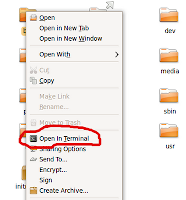 It allows user to open a selected folder in a terminal window by right clicking on the folder.
It allows user to open a selected folder in a terminal window by right clicking on the folder.For installing "open in terminal" feature you need to install package "nautilus-open-terminal" .
open a terminal
$sudo apt-get install nautilus-open-terminal
or you can use synaptic package manager.
After installing the package you have to logout and login back , Now you can right click on a folder you will get "open in Terminal option.
Sunday, August 9, 2009
Howto setup Second IP address or Virtual IP address to your Networkcard in ubuntu
If you are a Network Administrator some time you need to assign more than ONE ip address (second ipaddress) to your network card of Ubuntu machine. For this you need to edit the /etc/network/interfaces file by adding the following lines . See the example below and make change according to your ip address settings
#vi /etc/network/interfaces
auto eth0
iface eth0 inet static
address 192.168.0.5
netmask 255.255.255.0
network x.x.x.x
broadcast x.x.x.x
gateway x.x.x.x
auto eth0:1
iface eth0:1 inet static
address 192.168.0.50
netmask 255.255.255.0
network x.x.x.x
broadcast x.x.x.x
gateway x.x.x.x
after entering the values save this file and you need to restart networking services in ubuntu using the following command to take effect of our new ipaddress.
After entering all the details you need to restart networking services using the following command
#/etc/init.d/networking restart
Saturday, August 8, 2009
Install Educational Suite for Children aged 2 to 10 : GCompris in Ubuntu / Debian Linux

GCompris is a excellent educational software suite for children aged 2 to 10. Most of the activities are game orientated educational. GCompris offers more than 100 activities in differentclassifications like classified into mathematics, puzzles, computer discovery, amusement activities,strategy games, experimental activities and reading activities. Gcompris is available in more than 40 Languages.
Children can learn Basic Mouse movement, Colour Identification, Basic Asthmatic, Picture drawing and lot more.
More than 20 activities in Mathematics like calculations, geometry , numeration and Money Usage etc.
Install gcmpris in Ubuntu / Debian
Install from Synaptic or
$ sudo apt-get install gcompris
More Screen Shots
Thursday, August 6, 2009
Bible Study Tool Now in Ubuntu / Debian Linux : gnomesword

Gnomesword is a bible study tool for Linux. Latest version known as Xiphos will available now, But I have tested gnomesword and found it is good and stable. By default it is in arabic bible with english commentary. It is open-source software, and available free-of-charge to all.
To install in ubuntu
System->Administration->Synaptic package manager and search for gnomesword
also add sword-language-pack-en for English bible , lot of athor language support also available
or
open a terminal and type
$ sudo apt-get install gnomesword sword-language-pack-en
Quran Study Tool for Ubuntu / Debian Linux : Zekr

Quran Study Now Available in Linux, Arabic Quotes and English Translation. It is fully featured with advanced searching, navigation, recitation, and commentary. Principle of the Zekr project Never Profit Off The Prophet. All programs are and will always be Free and Open Source. That means that anyone can see and contribute to developing Zekr.
Howto Install Zekr in Ubuntu
System->Administration->Synaptic package manager and search for zekr
or
Open a terminal and type
$ sudo apt-get install zekr
Tuesday, August 4, 2009
How to Change the default "Open with" program for a file type in Ubuntu Nautilus
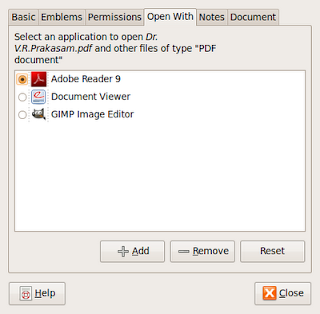
How to Change the default "Open with" program for a file type Ubuntu Nautilus
-
Open Nautilus,
Right click on the file you want to change and choose Properties from the menu .
- In Properties , select Open With tab. Now You can see One or More Applications.
-
Now you can select your option, for default application.
Suppose the application is not in the list, use the Add button to add application.
Monday, August 3, 2009
Universal Webcam support for Ubuntu / Debian Linux

Michel Xhaard made a good job for Linux webcam Support
The project objective is to provide Spca5xx a module for the Linux kernel with a wide support for different webcams "market"
Supporting webcams
see this site for More details
Sunday, August 2, 2009
How to Install Graphical Front End for Iptables in Ubuntu /debian Linux : Vuurmuur

Vuurmuur is graphical front end for famous firewall software iptables. You can make complex firewall rules in simple steps. Vuurmuur supports traffic shaping, has powerful monitoring features, which allow the administrator to look at the logs, connections and bandwidth usage in realtime.
install in ubuntu (jaunty and later)
$ sudo apt-get install vuurmuur
official site http://www.vuurmuur.org/
Utility for Arranging Multiple Terminals in ubuntu / Debian Linux : Terminator

Terminator is a useful tool for arranging Terminals. It offers more features to Your Terminal.
Features:
- Arrange terminals in a grid
- Tabs
- Drag and drop re-ordering of terminals
- Lots of keyboard shortcuts
- Config file to override gnome-terminal settings
- Simultaneous typing to arbitrary groups of terminals
$ sudo apt-get install terminator
manpages
$ man terminator
$ man terminator_config
More Details Here
