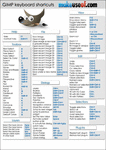SES, SEO, SEM, Linux and Microcontroller Help, News and Experience sharing Blog
"My PIC Microcontroller Articles are moved to http://picmicrochip.blogspot.com
Thursday, September 27, 2012
How to Change Grub2 Default Timeout in Ubuntu / Debian Linux
To make any changes in GRUB 2 you need to edit the main GRUB 2 configuration file located in /etc/default/ folder, you can edit it by running the following command from terminal:
sudo gedit /etc/default/grub you can see the contents like
# If you change this file, run 'update-grub' afterwards to update
# /boot/grub/grub.cfg.
# For full documentation of the options in this file, see:
# info -f grub -n 'Simple configuration'
GRUB_DEFAULT=0
#GRUB_HIDDEN_TIMEOUT=0
GRUB_HIDDEN_TIMEOUT_QUIET=true
GRUB_TIMEOUT=10
GRUB_DISTRIBUTOR=`lsb_release -i -s 2> /dev/null || echo Debian`
GRUB_CMDLINE_LINUX_DEFAULT="quiet splash"
GRUB_CMDLINE_LINUX=""
To change the default timeout option in GRUB 2, just change the GRUB_TIMEOUT parameter.
The value of this parameter is in sec, change this value as per your requirement.
Labels:
ubuntu
Tuesday, September 18, 2012
How to Find MAC Address in Ubuntu / Debian Linux
MAC address is the unique serial number of your Network Card. It is SIX TWO-Digit HEX Numbers Separated by Column(:). By using MAC number You can Identify your Network Card Manufacturer.
By using the simple command ifconfig you can find your MAC Address.
Open a terminal and type ifconfig , you will get a text output. In the first line you can see like HWaddr: 00:BA:13:67:78:76.
Labels:
Tips and Tricks,
ubuntu
Gimp Command Reference ( keyboard Shortcuts) for Ubuntu / Debian Linux
GIMP (GNU Image Manipulation Program) is a free image editing and manipulation tool editor which is often tagged as a free Photoshop alternative. It can handle essential image editing tasks like image resizing, editing, cropping, photomontages, and converting images between different image file formats. GIMP is freely available for most popular operating systems including Microsoft Windows, Apple Mac OS X, and Linux. Also with this free cheat sheet you will receive daily updates on new cool websites and programs in your email for free, courtesy of MakeUseOf. Click Here
Thursday, September 13, 2012
Raspberry pi Trouble Shooting: RED Power LED is Blinking
Raspberry pi Trouble Shooting: RED Power LED is Blinking
The Red Power LED is directly connected to 3.3V Power supply rail od Raspberry Pi. So it should never Blink. If it is blinking , it means the 5V is dropping out. So change the power supply.
Solution: Change Power Supply with rating 5V,1A (5V, 700ma As per specs)
Check the voltage between Tp1 and Tp2 ( Two points you can see in the board component side.
The Red Power LED is directly connected to 3.3V Power supply rail od Raspberry Pi. So it should never Blink. If it is blinking , it means the 5V is dropping out. So change the power supply.
Solution: Change Power Supply with rating 5V,1A (5V, 700ma As per specs)
Check the voltage between Tp1 and Tp2 ( Two points you can see in the board component side.
Labels:
Raspberry Pi
Monday, September 10, 2012
How to set Password in Raspberry Pi (Raspbian)
The Default Password of Raspberry Pi image of Debian Squeeze, Wheezy is
username: pi
password: raspberry
pi@raspberrypi: ~$ passwd
(current) UNIX password: raspberry # default (Current) Password
Enter new UNIX password: newpassword # Your New Password Type here
Retype new UNIX password: newpasssword #Repeat Your New Password.
username: pi
password: raspberry
Now How to Change your password :
Type
pi@raspberrypi: ~$ passwd
(current) UNIX password: raspberry # default (Current) Password
Enter new UNIX password: newpassword # Your New Password Type here
Retype new UNIX password: newpasssword #Repeat Your New Password.
Labels:
Debian,
Raspberry Pi
Subscribe to:
Comments (Atom)