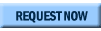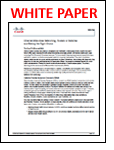The process of choosing the right mobile computer for your business can seem like a daunting task. Yet with a little guidance you can select the computer best suited for your environment and workforce. This white paper provides tips on what to look for when purchasing mobile computers.
SES, SEO, SEM, Linux and Microcontroller Help, News and Experience sharing Blog
"My PIC Microcontroller Articles are moved to http://picmicrochip.blogspot.com
Monday, June 28, 2010
Sunday, June 27, 2010
Tuesday, June 22, 2010
How to Find the Most Memory taking process in Ubuntu Linux
Some Times system administrators need to kill the memory eater process. When your system become slower, check the following command and find the memory eater.
Open a terminal and Type the following command
#ps aux | sort -nrk 4 | head
Open a terminal and Type the following command
#ps aux | sort -nrk 4 | head
Monday, June 21, 2010
Ethernet WAN, Routers or Switches Making the Right Choice - Free E-book
In this white paper learn the value proposition and difference between these three tools, so you're able to make an informed decision:
- Ethernet WAN
- Routers
- Switches
Wednesday, June 9, 2010
How to Enable Multimedia Support (MP3, Mpeg4, Divx, 3gp, avi) in Fedora 13
How to Enable Multimedia support in Fedora 13
By default fedora will not support MP3, AVI, Divx, 3gp, Mpeg4 etc.
Simply you can add this features in Fedora 13
Open a terminal and become root or Login as root user, then run this command:
# rpm -ivh http://download1.rpmfusion.org/free/fedora/rpmfusion-free-release-stable.noarch.rpm
# rpm -ivh http://download1.rpmfusion.org/nonfree/fedora/rpmfusion-nonfree-release-stable.noarch.rpm
Install all other plug-ins
# yum -y install gstreamer-plugins-bad gstreamer-plugins-ugly xine-lib-extras-nonfree gstreamer-ffmpeg
After successful installation you can rum MP3 files
You can install Popular Media VCD/DVD Player with MPEG, QuickTime, AVI, and DVDs Support by using the following command
# yum install xine xine-lib libdvdcss
Doing this will also install a number of support libraries, including the libdvdcss plugin
Install Popular VLC Player in Fedora 13 by using the following
# rpm -ivh http://download1.rpmfusion.org/free/fedora/rpmfusion-free-release-stable.noarch.rpm
# yum -y install vlc
XMMS
Try the following for install xmms and make it MP3-capable
# yum install xmms xmms-mp3
By default fedora will not support MP3, AVI, Divx, 3gp, Mpeg4 etc.
Simply you can add this features in Fedora 13
Open a terminal and become root or Login as root user, then run this command:
# rpm -ivh http://download1.rpmfusion.org/free/fedora/rpmfusion-free-release-stable.noarch.rpm
# rpm -ivh http://download1.rpmfusion.org/nonfree/fedora/rpmfusion-nonfree-release-stable.noarch.rpm
Install all other plug-ins
# yum -y install gstreamer-plugins-bad gstreamer-plugins-ugly xine-lib-extras-nonfree gstreamer-ffmpeg
After successful installation you can rum MP3 files
You can install Popular Media VCD/DVD Player with MPEG, QuickTime, AVI, and DVDs Support by using the following command
# yum install xine xine-lib libdvdcss
Doing this will also install a number of support libraries, including the libdvdcss plugin
Install Popular VLC Player in Fedora 13 by using the following
# rpm -ivh http://download1.rpmfusion.org/free/fedora/rpmfusion-free-release-stable.noarch.rpm
# yum -y install vlc
XMMS
Try the following for install xmms and make it MP3-capable
# yum install xmms xmms-mp3
Labels:
Fedora
Subscribe to:
Comments (Atom)